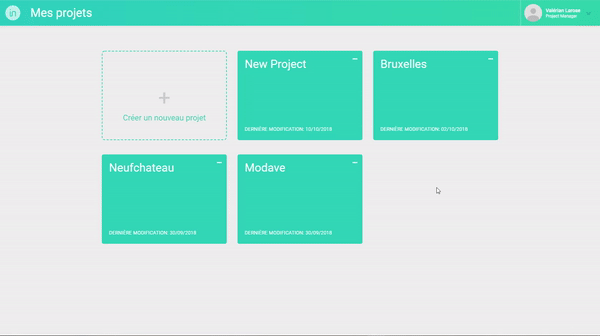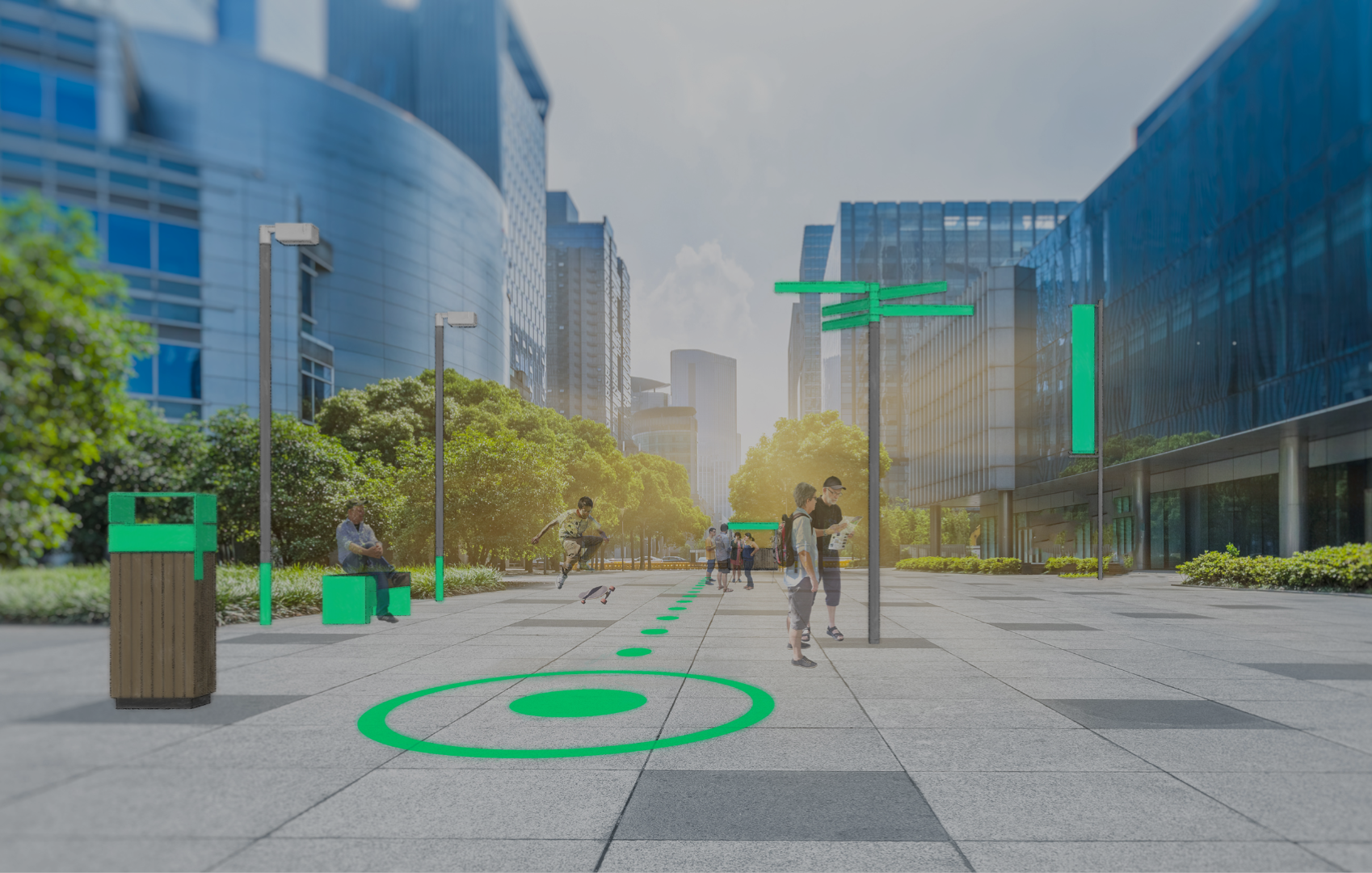- From the editing interface of a project:
- Click on the project name on the left of the top bar to access the project version page. By default, each new project is named “New Project”.
- On the project version page, click the project name again on the left side of the top bar to select and rename it.
- Press ENTER to confirm the new name.
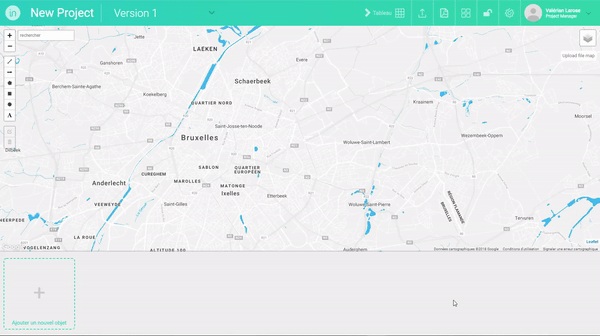
- From the editing interface of a project (alternative method) :
- Click on the PARAMETERS icon () in the top bar to access the project parameters page.
- In the ” Title ” field, edit the project name.
- Click on SAVE to validate the new name.
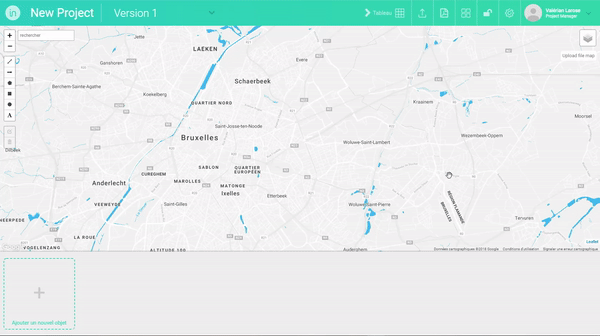
- From the “My Projects” page :
- Click on the SETTINGS icon (…) in the upper right corner of the project sheet whose name you want to change. You will access the project settings page.
- In the “Title” field, edit the project name.
- Click on SAVE to validate the new name.