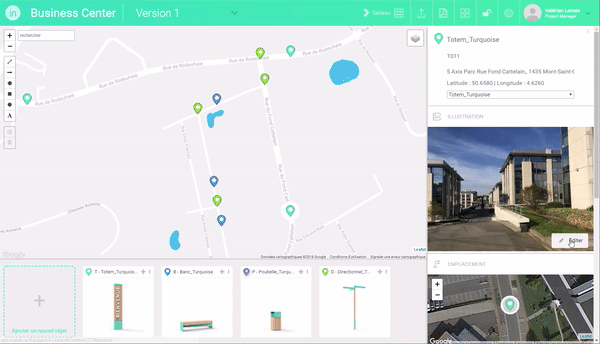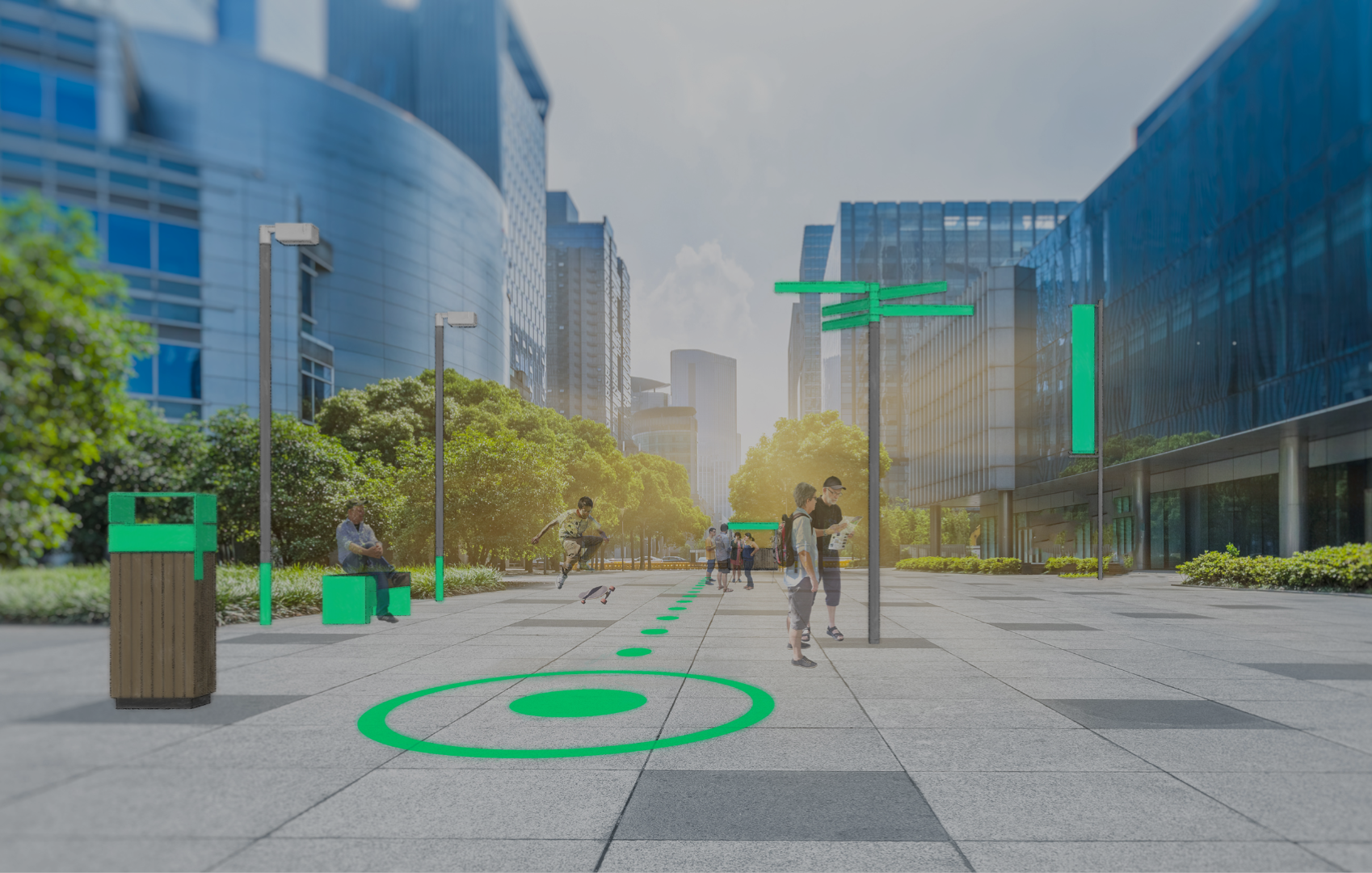- Open the implantation sheet of the object you want to visualize by clicking on its marker on the map.
- In the implantation sheet, click on the box “Upload photo” in the “Illustration” area.
- In the “Open” dialog box, select the JPG file of the picture in which you want to visualize the object.
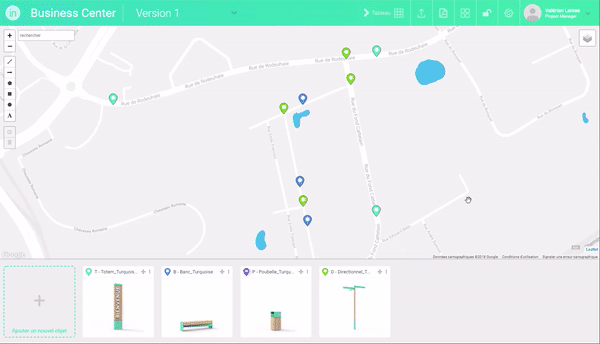
- Once the picture is loaded, click on the “Edit” button to open the photo integration editing interface.
- Within the photo integration editing interface, move the object where you want and/or resize it using the handles.
- Click on “Save and Close” to save your photo integration and return to the implantation sheet.